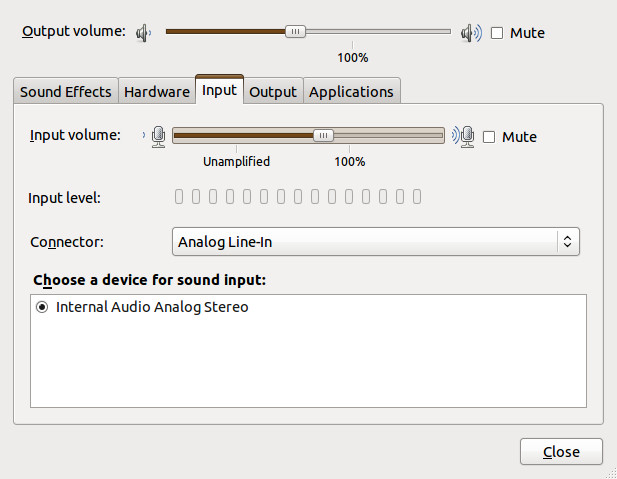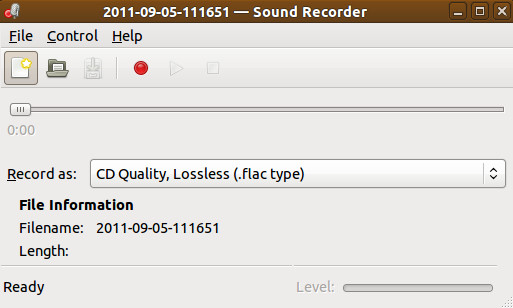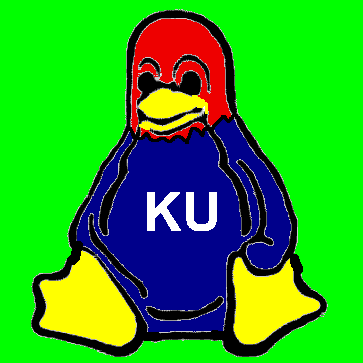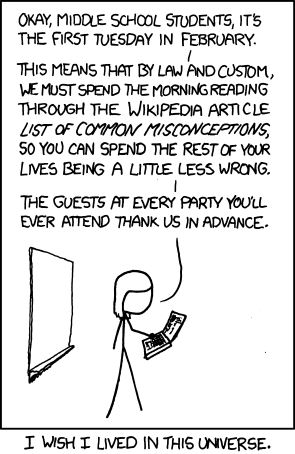Like Travis McGee, this week I'm taking an installment of my retirement. Unlike McGee, my retirement seems to consist of fixing up computers.
So today, Ladies and Gentlemen, Boys and Girls, Desktops and Netbooks, we're going to talk about upgrading Hal here to Ubuntu 11.04.
Yawn. This shouldn't really be that big a deal, should it? You just hit the update button, or type do-release-upgrade at the command line, right?
Well, it's not always that simple. A friend of mine did that, and he seemed to have a lot of problems. I'm not sure why, as I never got to examine his system before he reinstalled 10.10. Maybe it was the change from the Xorg window system and Gnome desktop to Wayland and the Unity desktop. Or not. Maybe it was just the way the wind was blowing that day. But I decided not to take the chance on the upgrade, but rather install 11.04 from the ground up.
I didn't have to be pushed hard, because I was leaning toward a clean install anyway. When I bought this version of Hal I was in a hurry to get Linux set up, but wanted to keep Windows 7 around. As a result, I let Ubuntu do the repartitioning of the disk, and ended up with the entire Linux system in one giant partition.
This is less than optimal. (Thanks, Dave. Don't mention it, Hal.) Ideally one wants /home and possibly /usr/local and /opt in partitions separate from the root operating system. That way when you upgrade the OS, you don't lose your previous data. (That doesn't mean you shouldn't back up that data before upgrading. There's a word for people who don't. The polite form of it is idiot)
But this requires repartitioning Hal's disk. Fortunately, all of Hal's memories reside in the extended partition, so I don't have to fiddle with the Windows partition. After about 30 secons of thought, I decided to repartition Hal's big Linux partition into 15GB for /, the root system, another 15GB for /usr/local, /opt, and /scratch (more on how to do this later), and leave the rest for /home. That's probably too much for /, and maybe not enough for /scratch, depending on what I right there, but that's how I'm going to do it this go-round. Ideally gparted would leave the data on /home as is, but that takes forever because of all the data that needs to be moved around, so we're just going to repartition everything and hope the backup holds.
Preparation
First, get the software we'll need. I downloaded and burned CDs for the 64-bit versions of:
OK, Gparted is obvious: that's what's going to do the disk repartitioning. But why the alternative distributions?
Because you never know. The largely hypothetical long-time reader will remember that I used to use Fedora, but that I switched to Ubuntu when the installation of Fedora 5 failed miserably, and Ubuntu was there, ready and waiting. So having alternative Linux CDs on hand seems to be a really good idea. Besides, we bought 100 CDs maybe five years ago and still have a bunch left. They just aren't used much anymore. (That's right, rcjhawk is still a trailing indicator for device popularity.)
OK, we've got hopefully every bit of software that we need, so let's go.
Find out what's on your machine
I never remember which packages are installed from one upgrade to the next. So let's make a list:
dpkg --get-selections > installed.txt
Edit installed.txt, leaving out any packages you think will be installed by the system (e.g., kernel, window manager, etc.). If you can't remember what a package does, delete it too. If you need it, it will eventually show up as a dependency to a package you want, or you can reinstall with apt-get or synaptic. The important thing to do here is to remove cruft from the system. For example, I have the bsd-games package on here. I never play those games, so why leave them in place?
It would have been nice to make a copy of /etc/fstab, but
some dingbat forgot to do that (more on this later).
Back it all up
Well, not everything. No need to back up the kernel, or Emacs, or latex, or any of that. The distribution will provide. No, I want to back up my data (basically $HOME), the Intel Fortran compiler, a royal pain to install, and my renegade version of SoX. So do the following (/backup is my ext4 formatted USB disk):
$ cd
# -rpv == recurse directories,
# preserve permissions and timestamps,
# and speak up about it verbosely.
$ cp -rpv dave /backup
# Assuming you're named dave, of course
$ cd /usr
$ cp -rpv local /backup
$ cd /
$ cp -rpv opt /backup
To be safe, I also had backintime, my backup manager, do an additional labeled backup, which should keep it on the disk forever and a day, or at least until the end of 2012.
Repartition
The next step is the scariest one. I've taken what was an 800+GB partition and broken it up into three parts: 15GB for /, 15GB for what will be /usr/local, /opt and /scratch, and the remainder for /home. It's scary because this wipes out the primary data, so you are now relying on the kindness of backups. It's theoretically possible to gave gparted to keep all the data in what's going to be the /home partition, but that requires moving a lot of stuff around, at least the way I tried it, and an estimated 18 hours to get it done. So I just said a prayer, bit my lip, and reformatted. Fortunately it all went well.
Installation
Not much to say here. I told Ubuntu that I wanted to do an install with a custom installation, had it mount everything where I wanted it, and let it go. The usual waiting around occurred.
Copying Files
This was rather easy: turn on the backup USB disk drive, and copy the files back. I copied back configuration files I knew I wanted to keep, e.g. things like .emacs and the .devilspie directory, but I'm letting Ubuntu set up the desktop. This means I'll have to play with preferences later, but it should get eliminate any conflicts between old and new configuration parameters.
Mounting the Backup Drive
I could just plug the backup drive in and access it at /media/really_long_hexadecimal_string, but what I really want to do is have the backup drive mounted to /backup. I've covered this before, but as I mentioned above, I forgot the UUID of the drive. You get that with the command:
blkid
which gives you all the UUID of all connected disks.
Restoring /usr/local and /opt
This is awkward. Add-on programs that you compile yourself generally go into /usr/local. Other programs, such as the Intel Fortran compiler and Google's Picasa, end up in /opt. I want both to stick around between upgrades, so they need to be out of the / partition. But I don't want two extra partitions. So here's what I did:
Restoring your add-on packages.
Now we want to get back all of our old packages, the ones that aren't installed by default, at least so far as Ubuntu will let us. Remember that file installed.txt I mentioned you should create and edit? Here's how we'll use it:
What Works
Pretty much everything. I selected Gnome-classic for my desktop, and after a little fiddling to with System => Preferences => Startup Applications got the system to look pretty much as it did before.
As for third party software, the Intel Fortran compiler still works fine. I was able to reinstall Picasa from Google's supplied 64-bit .deb.
Wayland seems to work just like Xorg, at least from my point of view. It pops up windows in the same way as before, and I can run, say
ssh -X majel
to get me to another machine, and then run
firefox
on majel, and the window pops up here on Hal. So no major problems for me there.
What doesn't work
Google Earth. Maybe this is a 64-bit problem, I don't know. I tried using Google's .deb file, and the official Ubuntu method. Neither worked.
By default Ubuntu installs the 3-D version of Unity, which requires a pretty good graphics accelerator. Hal lives in 2-d, so that wouldn't run. (Funny, the Unity desktop shows up when you run the live CD.) I installed the 2-D version and that works. Which brings me to
What Sucks
Unity. From my limited experience (about two minutes, after which I ran away screaming), it's an overblown and somewhat hideous version and of the Mac desktop. But don't mind me, I was the last person on Earth to use fvwm. I suppose if I played around awhile I could make Unity behave the way I wanted it to, but why bother, since Ubuntu still supplies the classic Gnome desktop. Mind you, I've seen Gnome 3, and I don't like that, either. (The word you're looking for is Luddite.)
Summary
All in all, a successful update, as long as I stay way from Unity. I have one more computer that needs updating to 11.4, I think I'll just try that as a distribution update. If it doesn't work, I can always do a full install.
More Later
Troubles will surface, they always do. When they do, I'll write about them here.